As a Tuck student, you’ll be required to submit a professional-looking headshot (1) to Dartmouth and (2) separately to Tuck.
Both photos must be uploaded no later than June 2, 2025. Note that you will need your NetID, which will be provided in early May, before you are able to complete these photo uploads.
Photo Requirements
Your photo will be used across all Tuck platforms. We recommend you consider your photo in the context of a recruiter/interview in particular. All submitted photos will be reviewed for adherence to these requirements. Dartmouth and/or Tuck reserve the right to reject any photo.
- Send professional-looking headshots only. Do not send screenshots/social media profile-capture photos (Facebook, Instagram, X, LinkedIn, etc.). Screenshots and social media profile photos are usually small, low-resolution images optimized for Web viewing and too small/low-resolution for ID/access cards and print uses, such as recruiter handouts, the student directory, and facecards for faculty.
- The photograph must be in color, in focus, and taken indoors in good light—no dark photos or photos with shadows or sun glare can be accepted.
- The photograph must have a solid white or light-colored plain background—no designs or patterns visible.
- Use a plain indoor wall as a background.
- The photograph must be a headshot-type photo only, like a passport-style photo—no three-quarter or full-height photos.
- The photograph must show a full-face, head-on view of the student looking directly at the camera—no profiles, side shots, or angles.
- Make sure the top of your head is clearly visible and not cropped or cut off.
- Wear business or business-casual attire. No t-shirts, no costumes, no sports gear.
- No hats, scarves, or other headgear. Exceptions are allowed only for religious purposes; the student’s face must be visible.
- No sunglasses, ski goggles, or other dark-lens eyewear. If you are photographed wearing glasses with transition lenses (lenses that darken in sunlight), the lenses must be light enough in the photograph so that your eyes are visible.
- The photograph must be that of the student only—no family, friends, animals, objects, etc.
To Submit Your Required Photos
First…
Name your photo file as T27_Lastname_Firstname_Othername(if necessary)_2025.
Examples:
T27_Doe_John_2025.jpg
T27_Doe_Jane_2025.jpg
T27_Carter_Beyonce_Knowles_2025.jpg
T27_Garcia_Marquez_Gabriel_2025.jpg
T27_Gordon-Levitt_Joseph_2025.jpg
T27_Taylor-Joy_Anya_2025.jpg
Second…
Dartmouth Photo Submission: Due June 2, 2025
Uses: Student ID/access card, Dartmouth records
- Review the photo requirements and find guidance on the process.
- Download the free DUO Mobile app (available from the App Store and Google Play Store) for the required 2-factor authentication. For step-by-step Duo setup guidance, first read the Help article provided by Dartmouth College
- Download the free GET Mobile app (available from the App Store and Google Play Store) for your ID card accounts and features, including submitting your photo and monitoring the ID card account balances and activity. Note: You will need to authenticate with DUO the first time you log in on the GET Mobile app.
- Log in with your NetID and password.
- Tap on the settings icon at the bottom of the screen, from the menu choose the option to upload/update photo and follow the on-screen instructions to complete the photo upload. Be sure to upload your government-issued photo ID at the same time, as this is required during the submission of your student photo. Once the photos are uploaded, be sure to scroll to the bottom and click the “submit photos for review" button. You will receive an email response to your Dartmouth College email when the photo has been reviewed.
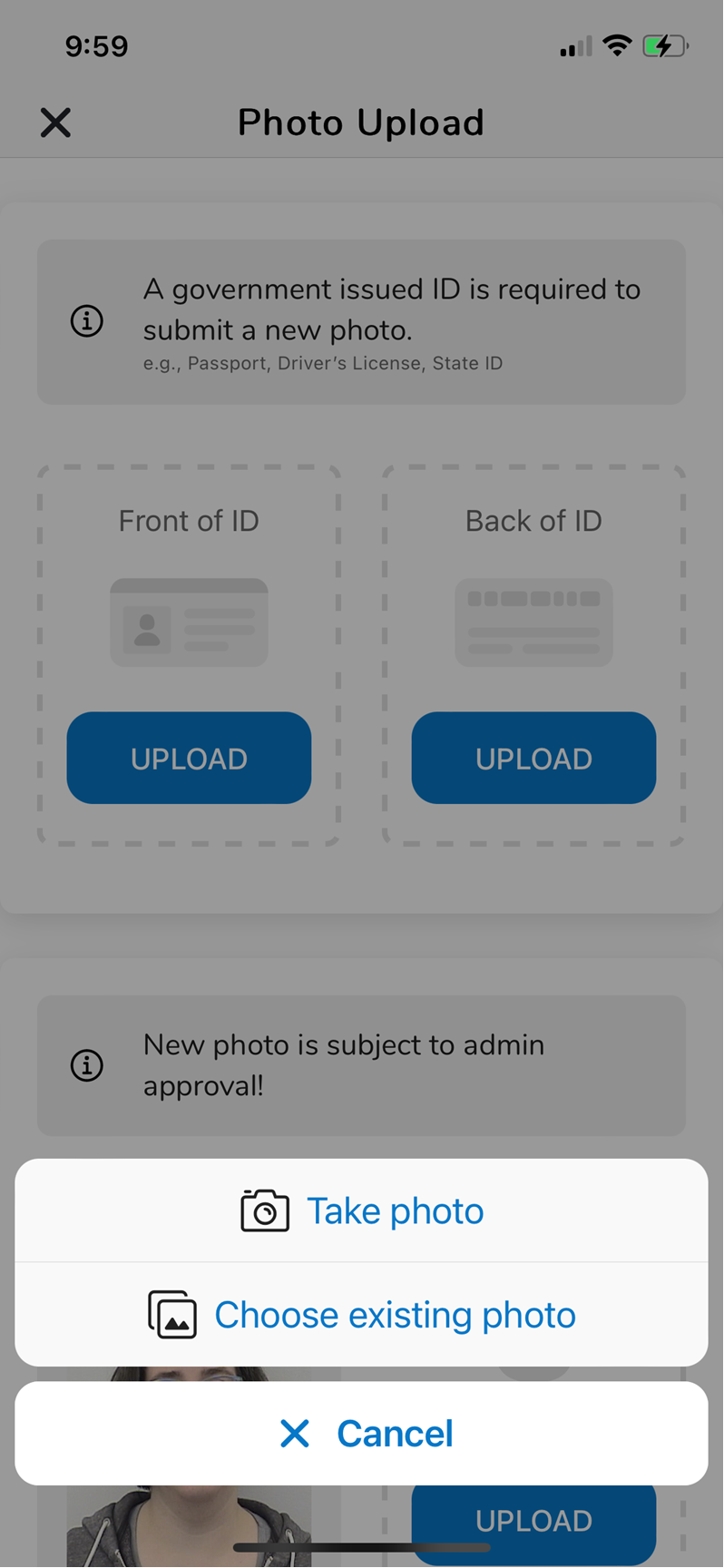
If you run into any complications uploading via the GET Mobile app, please connect with the DartCard Office.
Third…
Tuck Photo Submission: Due June 2, 2025
Uses: Recruiting platform, Tuck student directory/facecards, TuckConnect intranet, web
- Go to WikiTuck Tuck Photos (you'll first need your NetID to access) for information about how to upload your photos.

